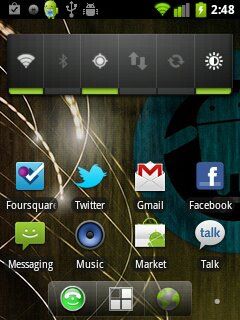I tried to do it in windows 7 and it was not working for me.May work for you in windows 7 but I recommend to use windows xp operating system while rooting.
Download the below required softwares:
Through out the procedure keep USB debugging enabled.
Step 1:
First you need check what hboot version you have in your wildfire, turn off the device, when rebooting hold the power and volume down button together.If you are in Froyo and Hboot version is 1.01.002 then first you need to downgrade your hboot version to 1.01.0001
This is the step to downgrade hboot:
a)Uninstall HTC Sync and install HTC driver(available in buzz downgrader folder)Extract buzz downgrader in a newly created folder.
b)Run adb.exe (phone need to be connected in ‘charge only’) and then run step1.bat as administrator wait for completion.
c)Phone need to be mounted as Disk drive,make sure memory card is inserted in the phone.Run gold card.exe as administrator.Click on the ‘Get CID’ button button and wait for completion.Copy the “Reversing CID” not the normal cid.Click on the “Gold card generating link” a web page will come give email address and paste the “Reversing CID”into the SD serial box and they will send you the .img file.Download the .img attachment.
Get back to the Gold card tool load the the goldcard.img click refresh to select your phone’s mirco SD card.Now press “Patch MMC” if errors are there then try again otherwise your Micro SD is compatible.
d)After completion close the gold card tool and and put your phone back to ‘charge only’ mood.
e)Now run step2.bat as an administrator.If error are there then try again otherwise try again.
Now check the Hboot version whether it is 1.01.002 or not.If it is 1.01.001 then you are done with step1 else you have missed something and try again.
Step2:
a) After downloading revolutionary a web page will come fill in the details by selecting your phone model and giving phone serial no.If you give the details correctly you will get a unique beta key.Copy this key.
b)Launch revolutionary.exe and when asked for type the beta key you obtained from last step. Wait for the completion and when asked for question type “y”.
c)Wait for completion in this time phone will reboot couple times.When done with this procedure turn off your phone reboot phone by holding the power button and the volume down button together.if you see the word revolutionary highlited in pink then you are successfully done with step2.
To know what Revolutionary does refer this
LinkStep3:
Make sure you have uninstalled HTC Sync and HTC driver before this doing the Step 3.
a)
Download USB drivers and extract them on desktop. Turn off your phone and boot into HBOOT by holding the VOLUME DOWN + POWER button. Connect your phone to your PC and it will show “
drivers installing” .When prompted , install the drivers by going to device manager and browsing to the folder where you extracted the drivers. Once installed, disconnect and reboot your phone normally.Once done you will see your phone recognized as “
Android bootloader interface“.
b)Now we will downgrade your phone from Froyo(2.2.1) to Eclair(2.1).Download the RUU ROM downgrader(Link given in the starting).Set your your phone to charge only and double RUU rom.exe.Follow the on screen instructions and then let it install.After completion your phone will reboot to 2.1.The HBOOT version would be now 0.80.0002.Disconnect your phone
c)Download unrevoked (Link given in the starting) Run it and connect your phone.After this rooting will start and wait for completion. Now Clockworkmod recovery would be installed on your phone.Reboot your phone-volume up/down button is for navigation and power button takes you back to the menu.Once rebooted you would be able to seesuperuserapp in your wildfire and your phone is now rooted.
Installing Cyanogenmod 7:
Download the latest version of Cyanogenmod (Link given in the starting) and get the information about latest developments here in
Cyanogenmod Wiki1)Transfer the downloaded zip file into your phone’s SD card.
2)Reboot your phone into ClockworkMod Recovery(booting by holding the VOLUME DOWN + POWER button and clicking on recovery)
- select option data/factory setting.
- select wipe cache partition.
- select install from memory card.
- select choose zip from sd card.
- select the particular zip file and let it install.
- select choose zip from from sd card.choose the zip file and let it install.Once the installation has finished, get back to the main menu by clicking the POWER button and select the Reboot system now option.
Now your should boot into Cyanogenmod.Enjoy custom ROM.
:i have rooted my htc wildfire as this way!!