You may want to root your Android phone to get access to tweaks that add features, improve performance or you may want to flash a custom ROM. Both of these require you to unlock your bootloader.
Basically, unlocking allows you to flash images onto your device. You can flash a recovery, by which you can install ROMs, root your phone, etc.
Here are the steps to unlocking your device and installing a custom-recovery:
Download the necessary tools
You need to download ADB and Fastboot to actually unlock the bootloader and to flash the images onto your Android Device. You also need a custom Recovery for your device, and for the purposes of this article, we are choosing TWRP.
You usually needed to download the Android SDK, but an XDA-Developer has extracted ADB and Fastboot programs from the SDK into a single small package: Minimal ADB and Fastboot. You can download it here.
The TWRP Recovery can be downloaded here.
Enable USB Debugging
For adb to detect your device, go to the About Page and keep on tapping the Build Number a couple of times. Then, go back to Settings, and you will see a new option, Developer Options.
Tap on it and ensure USB Debugging is enabled.
Basically, unlocking allows you to flash images onto your device. You can flash a recovery, by which you can install ROMs, root your phone, etc.
Here are the steps to unlocking your device and installing a custom-recovery:
Download the necessary tools
You need to download ADB and Fastboot to actually unlock the bootloader and to flash the images onto your Android Device. You also need a custom Recovery for your device, and for the purposes of this article, we are choosing TWRP.
You usually needed to download the Android SDK, but an XDA-Developer has extracted ADB and Fastboot programs from the SDK into a single small package: Minimal ADB and Fastboot. You can download it here.
The TWRP Recovery can be downloaded here.
Enable USB Debugging
For adb to detect your device, go to the About Page and keep on tapping the Build Number a couple of times. Then, go back to Settings, and you will see a new option, Developer Options.
Tap on it and ensure USB Debugging is enabled.
Start Minimal ADB and Fastboot, and type ‘adb devices’. If you see your device, then continue.
Backup
Since unlocking, deletes all data on your device (Including Pictures, Videos, etc), you need to backup your device storage.
Open Minimal ADB and Fastboot, and ensure your device is there with ‘adb devices’. Now for the backup, type this command:
“adb backup -alll -storage -system”
Swipe your device and tap Backup. The Backup will take a while, depending on the amount of data it needs to backup.
Unlocking
This is extremely easy. Just put your device in Fastboot Mode (Every device has a different button combination), and type ‘fastboot devices’.
Unlocking
This is extremely easy. Just put your device in Fastboot Mode (Every device has a different button combination), and type ‘fastboot devices’.
You should see your device. Now, ‘fastboot oem unlock’ will unlock the bootloader of your device whilst deleting everything.
Flashing Recovery
Copy the Recovery Image to the folder where Minimal ADB and Fastboot is installed, and rename it into ‘recovery.img’.
Now execute ‘fastboot flash recovery recovery.img’.
Flashing Recovery
Copy the Recovery Image to the folder where Minimal ADB and Fastboot is installed, and rename it into ‘recovery.img’.
Now execute ‘fastboot flash recovery recovery.img’.
IMPORTANT: Once the above step is completed successfully, power off your device and boot into Recovery Mode before you boot into the OS, else the stock recovery will be restored.
You now have a custom recovery, that can be used for flashing custom ROMs and other tweaks.
You now have a custom recovery, that can be used for flashing custom ROMs and other tweaks.
Source : http://www.digit.in/
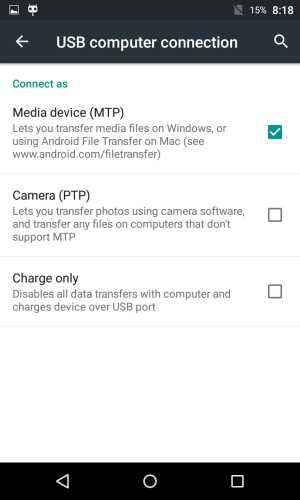
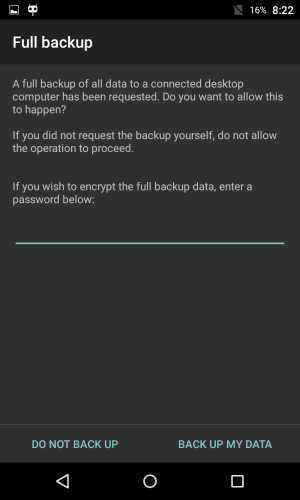
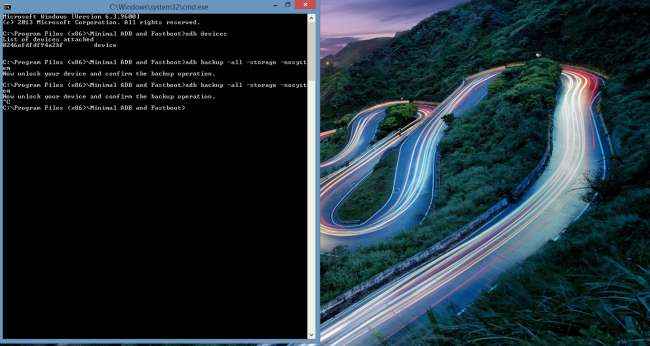
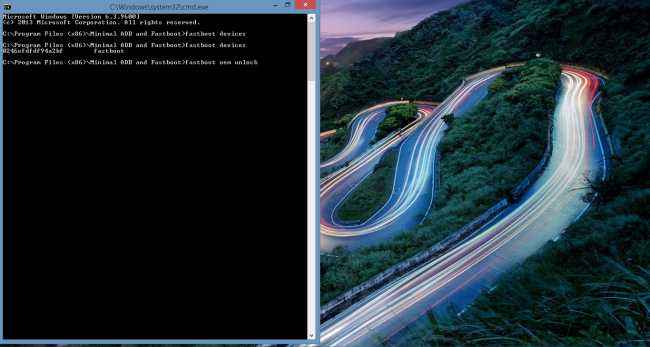
No comments:
Post a Comment